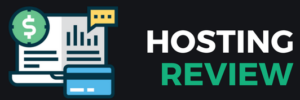At some point in your online journey, you’ll likely need to move your website to a new hosting provider. Whether it’s because you outgrew your old hosting plan, selected the wrong provider initially, or simply need different features, knowing how to Transfer Your Website to a New Hosting Provider is critical but often an overlooked topic. Sometimes, the migration isn’t even about upgrading — it can also be about downgrading to a more affordable solution.
For example, suppose you started with a dedicated server, managed hosting, or an expensive cloud setup, but later realized your website can perform just fine on a shared hosting plan. In that case, a downgrade can save you significant costs without compromising performance.
Unlike how to choose a web host — a topic widely discussed — how to transfer your website to a new hosting provider doesn’t get nearly as much attention. Yet, it’s a process many website owners must go through, often without clear guidance.
I remember when I first started with my first hosting; my choice of hosting was based purely on price, because my budget was tight. But as my project grew, it became obvious that I needed better resources and support, leading me to migrate to a new hosting provider. At the time, there weren’t many resources available, so I did the best I could with what I found. I thought the migration was a success — until users began contacting our support team, reporting issues like being unable to access their dashboards or certain site resources. Fixing these problems took over two stressful weeks, and it seriously impacted both our operations and user trust.
From that tough experience, I learned that transferring your Website to a New Hosting Provider isn’t just about moving files — it’s about thorough planning, careful execution, and proper post-migration checks.
In this guide, we’ll cover everything you need to know about how to transfer your website to a new hosting provider, step-by-step. If you follow these steps, you’ll avoid common mistakes and ensure a smooth migration without downtime, broken pages, or lost data.
We’ll walk you through everything you need to do before and after transferring your website to a new hosting provider. With this step-by-step process,
Let’s dive in!
What Is Website Transfer or Migration?

Migrating or transferring your web hosting means moving your website’s files, databases, emails, and settings from one hosting provider to another without affecting how your visitors experience your site. A successful migration keeps your website live, your data intact, and your SEO rankings protected.
Website migration can also refer to bigger changes, like moving to a new domain or platform, but in this guide, we’ll focus on transferring hosting providers specifically.
Reasons To Transfer Your Website to a New Hosting Provider?

Sometimes migrating isn’t just a good idea — it’s necessary for your website’s health and growth. If you’re dealing with slow speeds, unreliable service, poor customer support, or rising costs, moving to a better host can dramatically improve your site’s performance, reliability, and future success.
#1. Slow loading speeds can kill your website’s chances. Today’s users expect sites to load within two to three seconds. Anything longer, and most visitors will click away. A slow website also hurts your SEO rankings, meaning fewer people find you online. Even if you have great content, a sluggish host can sabotage your visibility and traffic. Check out his post on the fastest web hosting providers
#2. Frequent downtime is another major red flag. If your hosting provider’s servers are unreliable, visitors will encounter broken pages or inaccessible content. Not only does this damage your brand’s credibility, but it also hurts your bottom line by costing you sales, leads, and ad revenue.
#3. Poor customer support makes even small problems worse. When something goes wrong — and it will eventually — you need fast, helpful support. Unresponsive hosting companies can leave you stranded during emergencies, hurting your business and reputation. Check out this post on the best web hosting providers with 24/7 support
#4. Security is critical as your website grows. Without strong defenses like SSL certificates, firewalls, backups, and malware scanning, you risk data breaches, customer distrust, and even legal trouble. A secure host helps protect your site and your visitors.
#5. Scalability matters too. As your audience or business grows, your hosting must grow with it. If your current host can’t handle spikes in traffic or new site features, it’s time to move to a provider that offers scalable solutions like VPS, cloud hosting, or dedicated servers.
Finally, hosting costs add up. If you’re paying too much for too little, especially after promotional rates expire, it makes sense to migrate to a provider offering better features and performance for a more reasonable price. Check out the best budget-friendly web hosting providers
Step 1: Choose Your New Hosting Provider

Before moving anything, choose your new host carefully. This decision sets the foundation for a successful migration and your website’s long-term success.
Look for a hosting provider with excellent uptime guarantees (at least 99.9%), responsive 24/7 customer support, strong security measures, and fair pricing. Ideally, they should also offer easy migration tools or free migration services to make the move easier.
Your new host should fit your current needs and support your future growth. Avoid rushing into the cheapest option. Instead, focus on finding a balance between affordability, performance, reliability, and support. Always check webhostinsider for the latest webhosting deals and discounts
Step 2: Backup Your Website Completely

Before you start the migration process, back up everything. Even if you’re confident things will go smoothly, having a complete backup protects you in case anything goes wrong.
A full backup includes your website files (HTML, CSS, JavaScript, images, videos), your databases (like MySQL for WordPress), and your email accounts if they’re tied to your hosting provider.
You can manually back up your site using an FTP client like FileZilla and export your database via phpMyAdmin. If you’re using WordPress, plugins like UpdraftPlus make it easy. Many hosts also offer backup tools inside your control panel.
No matter how you do it, make sure you have at least two copies of your backup — one on your computer and one in the cloud — for maximum safety.
Step 3: Transfer Your Website Files to the New Host

With your new hosting provider selected and your complete backup safely stored, it’s time for the most hands-on part of the process: transferring your website files to your new hosting server.
This step is critical because even a small mistake, like missing a hidden configuration file, can cause your site to break or behave unpredictably after the move. Taking the time to transfer everything properly ensures that your website will function smoothly once the migration is complete.
You have two main ways to transfer your website: doing it manually via FTP or using a professional hosting migration service. Let’s walk through each option.
The manual FTP (File Transfer Protocol) method gives you full control over the transfer process. To start, you’ll need an FTP client like FileZilla, Cyberduck, or WinSCP. After installing your chosen FTP client, enter your old hosting provider’s FTP credentials, including the server address, username, and password. Once connected, navigate to your website’s root directory, which is usually named something like public_html or www.
From there, select all of your website’s files and download them onto your local computer. It’s important to ensure you also download hidden files like .htaccess, as they contain critical configuration settings necessary for your site’s functionality. Once you have everything downloaded, switch over to your new host by entering the FTP credentials provided by them. Navigate again to the correct root directory, and begin uploading all the website files you previously saved. It’s crucial to maintain the same folder structure during the upload process to avoid missing assets, broken links, or functionality issues.
Keep in mind that large websites, particularly those filled with images, videos, or multiple plugins, may take a considerable amount of time to transfer via FTP. Be patient during this phase and double-check afterward that no files were skipped or corrupted.
If manually transferring files sounds intimidating or if you simply prefer a hassle-free experience, many reputable hosting providers offer free or paid migration services. Typically, after signing up for your new hosting plan, you can submit a migration request through their support portal. You will usually need to provide basic information, such as your current hosting account’s login credentials for FTP access, cPanel, or your hosting dashboard. Once that’s submitted, a migration specialist will handle the entire process, ensuring that your files, databases, and settings are safely and accurately moved over. Some hosts even go a step further by verifying that your website is fully functional on the new server before officially handing it back over to you.
Choosing professional migration support often comes with extra perks as well, such as DNS updating assistance, email account transfers, and SSL certificate installations, saving you even more time and effort.
Step 4: Transfer Your Database

When migrating a website that uses a database, such as WordPress, Joomla, Drupal, or any other CMS, transferring the database properly is critical. The database is where your website stores essential information: posts, pages, user accounts, comments, product listings (if it’s an online store), and even settings. Without successfully moving the database, your website would either break or lose key data once it’s on the new host.
The first part of the process is exporting your database from your old hosting provider. Most hosts allow you to do this through a tool called phpMyAdmin, a web-based interface for managing databases. In phpMyAdmin, you can select your site’s database and export it as an .sql file, which contains all your website’s content and structure in a format that can be easily imported elsewhere. Exporting your database correctly ensures that you have a complete backup of everything your site needs to function.
Next, you must create a new database at your new hosting provider. Hosting companies typically provide a control panel (like cPanel or a custom dashboard) where you can create a new MySQL or MariaDB database. This step is important because the new server needs a dedicated place to store all your site’s data. It’s like building an empty house where all your furniture (your content and data) will be placed.
After setting up a new, empty database, you need to import your database backup into it. This usually involves opening phpMyAdmin on your new host, selecting the new database, and then using the Import function to upload the .sql file you exported earlier. This process populates the new database with all the original data, so when your website loads, it still has all the blog posts, pages, settings, user accounts, and other content exactly as it did before.
Finally, you must update your website’s configuration files to make sure your website connects to the new database. For WordPress, this means editing the wp-config.php file. Inside this file, there are specific lines that define the database name, database username, database password, and database host (often localhost). You need to replace the old database credentials with the new ones provided by your new host. This step is crucial because if the website tries to connect to the old database (which no longer exists or is no longer accessible), it will throw errors like “Error establishing a database connection,” making the site unusable.
Skipping or mishandling any part of this database transfer process could lead to major problems, such as missing content, broken websites, or even total data loss. That’s why taking careful steps to export, create, import, and configure the database correctly is vital for a smooth and successful website migration.
Step 5: Update Your Domain Name Settings (DNS)

After migrating your website files and database to the new hosting provider, the next essential step is to update your domain name settings, specifically the DNS (Domain Name System) records. This step is critical because, without updating your DNS, visitors will still be directed to the old hosting server, meaning they won’t see your updated site on the new host.
To start, you need to log in to your domain registrar. This is the company where you originally purchased your domain name, such as GoDaddy, Namecheap, Google Domains, or another domain provider. Even though your hosting has changed, your domain remains registered where you originally bought it, and you need to tell it where your new website now lives.
Once logged in, navigate to your domain management area and find the DNS settings or Nameserver settings. The DNS settings are like the control panel for where your domain points on the internet. Nameservers are special addresses provided by your hosting company that direct traffic to your website’s server. Think of nameservers like a digital signpost telling browsers, “This website is now over here!”
You’ll need to update the nameservers to the ones given by your new hosting company. Typically, they will provide you with two or more nameservers, such as ns1.newhost.com and ns2.newhost.com. Replace the old nameservers with the new ones in your domain settings and save your changes.
Making this change ensures that anyone typing your domain into their browser will be directed to your new hosting environment instead of the old one. If you skip this step, your visitors may continue seeing the outdated version of your site or even encounter errors if the old hosting account has been deactivated.
It’s important to understand that DNS changes are not instant. They can take anywhere from a few minutes to 24–48 hours to fully propagate across the internet — this delay is called DNS propagation. During this period, some visitors may be directed to the old server, while others might already see the new one, depending on where they are in the world and which DNS cache their device or ISP is using. This is completely normal and unavoidable, but planning (such as not making major updates during the propagation window) can minimize confusion for users.
Step 6: Test Everything Thoroughly

Once your domain points to your new server, it’s crucial to test your entire website thoroughly.
Browse through different pages, test forms, check your SSL certificate, verify that emails are working, and confirm that your site is mobile-friendly. You want to catch any issues before your visitors do.
Use tools like GTMetrix, Pingdom, or Google PageSpeed Insights to monitor loading speeds and overall performance. Fix any errors immediately.
Step 7: Cancel Your Old Hosting Account (Carefully)

After confirming that your site is fully functional on the new host, you can safely cancel your old hosting account.
Wait at least a week or two before doing this to ensure everything is working perfectly and that DNS propagation has completed worldwide. Double-check that all files, databases, and emails are fully migrated and accessible.
Before canceling, download a final backup from your old host just in case you need anything later.
Once you’re confident, contact your old hosting provider, request account cancellation, and confirm that no future billing will occur.
Conclusion: How to Transfer Your Website to a New Hosting Provider.
Learning how to transfer your website to a new hosting provider is a valuable skill that gives you greater control over your online presence and allows you not to get stuck with a hosting provider that limits your website performance. How to transfer your website to a new hosting provider doesn’t have to be stressful or complicated. With the right plan, backups, careful file and database transfers, DNS updates, and thorough testing, you can migrate your web hosting smoothly and confidently. Now that you know how to transfer your website to a new hosting provider, check out webhostinginsider.com to get a discount deal today
Following these essential steps not only helps you understand how to transfer your website to a new hosting provider but also positions your site for better speed, reliability, and future growth. Whether you’re moving to escape slow speeds, downtime, poor support, or simply to find better features at a better price, a well-executed migration is an investment in your website’s success.
It is also very important to do proper research and reviews before you migrate your website to a new host, so that you don’t have to go through the whole process again in a short while. That’s why we recommend you visit webhostinsider.com for professional and updated hosting reviews.
Done right, migration not only improves your website’s SEO performance, speed, security, and reliability but also positions you for long-term growth. Whether you’re upgrading, saving costs, or simply seeking better service, now you know how to transfer your website to a new hosting provider the right way — and set your site up for a stronger future.