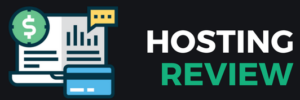Web hosting log files serve as invaluable records that chronicle the activities and events occurring within a server environment. They provide insights into user interactions, system operations, and potential issues, making them essential tools for administrators aiming to maintain optimal performance and security. This comprehensive guide delves into the intricacies of hosting log files, offering a detailed exploration of their types, locations, formats, analysis tools, and best practices.
What are Hosting Log Files?
Hosting log files are systematic records generated by servers to document various events, transactions, and processes. They are instrumental in diagnosing errors, monitoring traffic, and ensuring the smooth operation of web services. By meticulously analyzing these logs, administrators can preemptively identify issues, optimize performance, and bolster security measures.
Types of Hosting Log Files
Understanding the different types of log files is crucial for effective analysis:
- Access Logs: Access logs record all requests made to the server, including details such as IP addresses, timestamps, requested URLs, and user agents. They are pivotal for monitoring traffic patterns and identifying unauthorized access attempts.
- Error Logs: Error logs capture information about failed requests, server errors, and application issues. They are essential for troubleshooting and resolving problems that affect website functionality.
- Event Logs: Event logs document significant occurrences within the system, such as application installations, security breaches, and system warnings. They provide a comprehensive overview of the server’s operational history.
Locating Log Files on Your Server
The location of log files varies depending on the server’s operating system and configuration:

- Linux/Unix Systems: Commonly, log files are stored in the /var/log/ directory.
- Windows Servers: Logs can be accessed via the Event Viewer or found in directories like C:\Windows\System32\winevt\Logs.
- Web Servers:
- Apache: Typically stores logs in /var/log/apache2/.
- NGINX: Logs are usually located in /var/log/nginx/.
Understanding Log File Formats
Reading and analyzing log files begins with a clear understanding of their structure and format. Log files record events happening within a system, server, or application, and they come in various formats depending on the platform or software generating them. Understanding these formats is essential for accurately interpreting the data and identifying system issues.
Read Also: The Importance of Inode Limits in Web Hosting
Why Log Formats Matter
Each log file format defines how information is structured—what data is included, how it’s arranged, and what it means. Without understanding the format, it can be difficult to spot important details or determine what’s causing an error. Knowing the format allows you to:
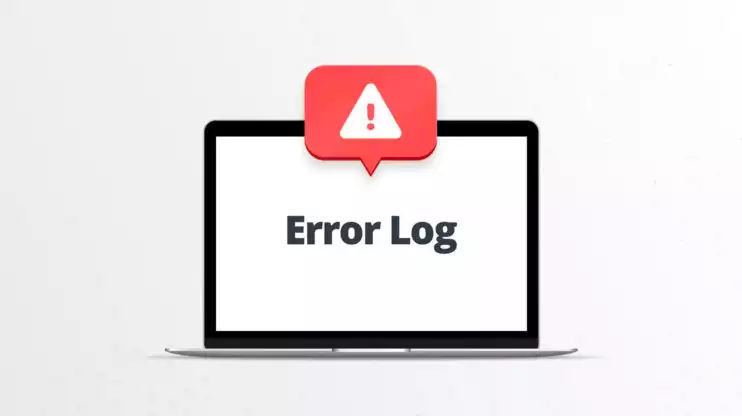
- Pinpoint errors quickly
- Identify patterns and trends
- Extract key performance metrics
- Integrate log data into monitoring tools or dashboards
- Create filters and alerts based on specific values
Common Log Format (CLF)
The Common Log Format is one of the oldest and most widely used formats, especially by web servers like Apache. It includes standardized fields such as the visitor’s IP address, the timestamp of the request, the requested resource, and the server’s response code.
This format is simple and consistent, making it easy to read and analyze manually or with basic tools. It is commonly used for tracking traffic and monitoring website activity. However, it may lack more advanced details like user agents or referrer data, which are often needed for in-depth analysis.
Extended Log Format (ELF)
The Extended Log Format builds upon the Common Log Format by adding more detailed information. This can include the referring page (where the visitor came from), the type of browser or device used (user agent), and more specific request details.
This additional data provides greater insight into user behavior, traffic sources, and potential security threats. Hosting providers and administrators often prefer this format for its richer dataset, especially when analyzing user patterns or troubleshooting complex issues.
Custom Log Formats
Some applications and services allow you to define custom log formats. These are tailored to specific operational needs, including custom fields such as internal service IDs, user session tokens, or application-specific error codes.
Custom formats can be extremely useful when working in environments that require unique data points not covered by standard formats. However, they often require specific knowledge of how your software is configured and may be harder to integrate with general-purpose log analysis tools.
Structured Log Formats: JSON and XML
As systems have become more complex, structured log formats like JSON (JavaScript Object Notation) and XML (eXtensible Markup Language) have grown in popularity. These formats organize data in key-value pairs, making them ideal for automatic processing by monitoring and analytics platforms.
Benefits of structured logs include:
- Easier parsing by machines and software tools
- Clear labeling of each data point
- Flexibility to include nested or hierarchical data
- Compatibility with modern log management tools like ELK Stack, Splunk, and Datadog
While structured logs are not as human-readable at a glance, they offer superior functionality in automated environments, especially in cloud-based or microservices architectures.
How to Recognize a Log Format
To identify the log format you’re dealing with, look for the following:

- Pattern consistency: Are the entries uniform and repeating? This can hint at a standard format like CLF or ELF.
- Presence of key details: Look for IP addresses, timestamps, status codes, URLs, and user agents.
- Delimiters: What characters separate the data? Spaces, tabs, and brackets are common in CLF and ELF; curly braces or angle brackets suggest JSON or XML.
- Documentation: Check your system or application’s documentation to find the default log format and how it can be configured.
Essential Tools for Log File Analysis
Analyzing log files manually can be daunting; thus, various tools have been developed to streamline the process:
- Splunk: A powerful platform for searching, monitoring, and analyzing machine-generated data.
- Graylog: An open-source log management tool that offers real-time analysis and alerting.
- Logwatch: A customizable log analysis system that parses logs and generates summaries.
- Datadog: Provides log management and analytics with real-time monitoring capabilities.
- ELK Stack (Elasticsearch, Logstash, Kibana): A collection of open-source tools for searching, analyzing, and visualizing log data in real time.
Identifying Common Errors in Log Files
Recognizing and understanding common errors is vital for maintaining server health:
HTTP Status Codes
- 404 Not Found: Indicates that the requested resource could not be found.
- 500 Internal Server Error: Signifies a generic server error.
- 403 Forbidden: Denotes that the server understands the request but refuses to authorize it.
Application-Specific Errors
These errors are related to specific applications running on the server and can include database connection failures, script errors, or configuration issues.
Filtering and Searching Log Entries
Efficient log analysis involves filtering and searching for relevant entries:
- Grep: A command-line utility for searching plain-text data for lines matching a regular expression.
- Awk: A scripting language used for pattern scanning and processing.
- Sed: A stream editor for filtering and transforming text.
These tools can be combined to extract specific information from log files, facilitating targeted analysis.
Analyzing Log Files for Performance Issues
Log files are instrumental in diagnosing performance-related problems. By scrutinizing specific patterns and metrics, administrators can pinpoint bottlenecks and optimize system performance.
- Identifying Slow Response Times: Monitoring response times helps in understanding user experience. For instance, analyzing web server logs can reveal pages that take longer to load, indicating potential issues in backend processing or database queries.
- Detecting Memory and Resource Constraints: Logs can indicate memory leaks or excessive resource consumption. Frequent “Out of Memory” errors or prolonged garbage collection times suggest the need for memory optimization or hardware upgrades.
- Uncovering Deadlocks and Threading Issues: Application logs may reveal deadlocks, where processes wait indefinitely for resources, leading to system hangs. Identifying such patterns is crucial for maintaining application stability.
- Monitoring Resource Utilization: Analyzing logs for CPU and disk usage patterns can help in forecasting resource needs and preventing potential downtimes due to resource exhaustion.
By proactively analyzing these aspects, organizations can ensure smoother operations and enhanced user satisfaction.
Read Also: PHP Workers and Limits in Managed WordPress Hosting
Automating Log Analysis and Alerts
Manual log analysis can be time-consuming and prone to oversight. Implementing automation enhances efficiency and ensures the timely detection of critical events.
Implementing Real-Time Monitoring Tools:
- Graylog: An open-source platform offering real-time log collection, analysis, and alerting capabilities. It supports various data sources and provides customizable dashboards.
- Splunk: A comprehensive tool that indexes and analyzes machine data, providing insights through interactive dashboards and alerts.
- ELK Stack (Elasticsearch, Logstash, Kibana): A powerful suite for searching, analyzing, and visualizing log data in real-time.
- Setting Up Automated Alerts: Configure alerts for specific events, such as multiple failed login attempts or sudden spikes in traffic. This proactive approach enables swift responses to potential security threats or system issues.
- Scheduling Regular Reports: Automated generation of daily or weekly reports provides insights into system performance trends, aiding in capacity planning and resource allocation.
- Integrating with SIEM Systems: Security Information and Event Management (SIEM) systems aggregate and analyze log data from various sources, enhancing threat detection and compliance reporting.
By embracing automation in log analysis, organizations can significantly reduce response times to incidents, maintain system integrity, and ensure compliance with industry standards.
Automating Log Analysis and Alerts
Automation streamlines log analysis and ensures timely responses:
- Scheduled Reports: Generating periodic summaries of log data.
- Real-Time Alerts: Configuring systems to notify administrators of critical events as they occur.
- Integration with SIEM Systems: Utilizing Security Information and Event Management tools to centralize and analyze log data.
Best Practices for Log Management
Adhering to best practices ensures effective log management:
- Regular Maintenance: Archiving and purging old logs to conserve storage space.
- Access Controls: Restricting access to log files to authorized personnel only.
- Data Encryption: Encrypting log files to protect sensitive information.
- Compliance Adherence: Ensuring log management practices align with regulatory requirements.
Conclusion
Mastering the art of reading and analyzing hosting log files is pivotal for maintaining a secure and efficient web environment. By understanding the various types of logs, their formats, and employing the right tools and practices, administrators can proactively address issues, optimize performance, and safeguard against potential threats. Continual learning and adaptation to emerging technologies will further enhance log management capabilities.